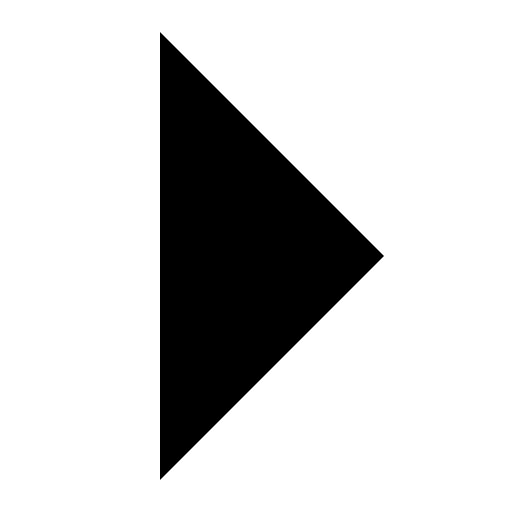Plug-in Mangement
Register .dll / .dylib / .py Plug-In
CLO now supports registering plug-ins in the following formats:
Supported formats by OS:
Windows: .dll, .py
macOS: .dylib, .py
Registered plug-ins will appear in the Plugin tab and can be launched directly from within CLO. This includes both compiled plug-ins (C++ API) and Python scripts.
Update: Previously, only .dll (Windows) and .dylib (macOS) plug-ins could be registered. Now, .py (Python scripts) can also be registered as plug-ins.
To register a plug-in:
Open Plugin tab → Plug-in Manager.
Click the + ADD button.
Select your plug-in file ( .dll, .dylib, or .py) and click Open.
Name the plug-in and choose its display position in the Plugin tab.
Click OK.
Your plug-in is now successfully added and will appear in the designated position in the Plugin tab.
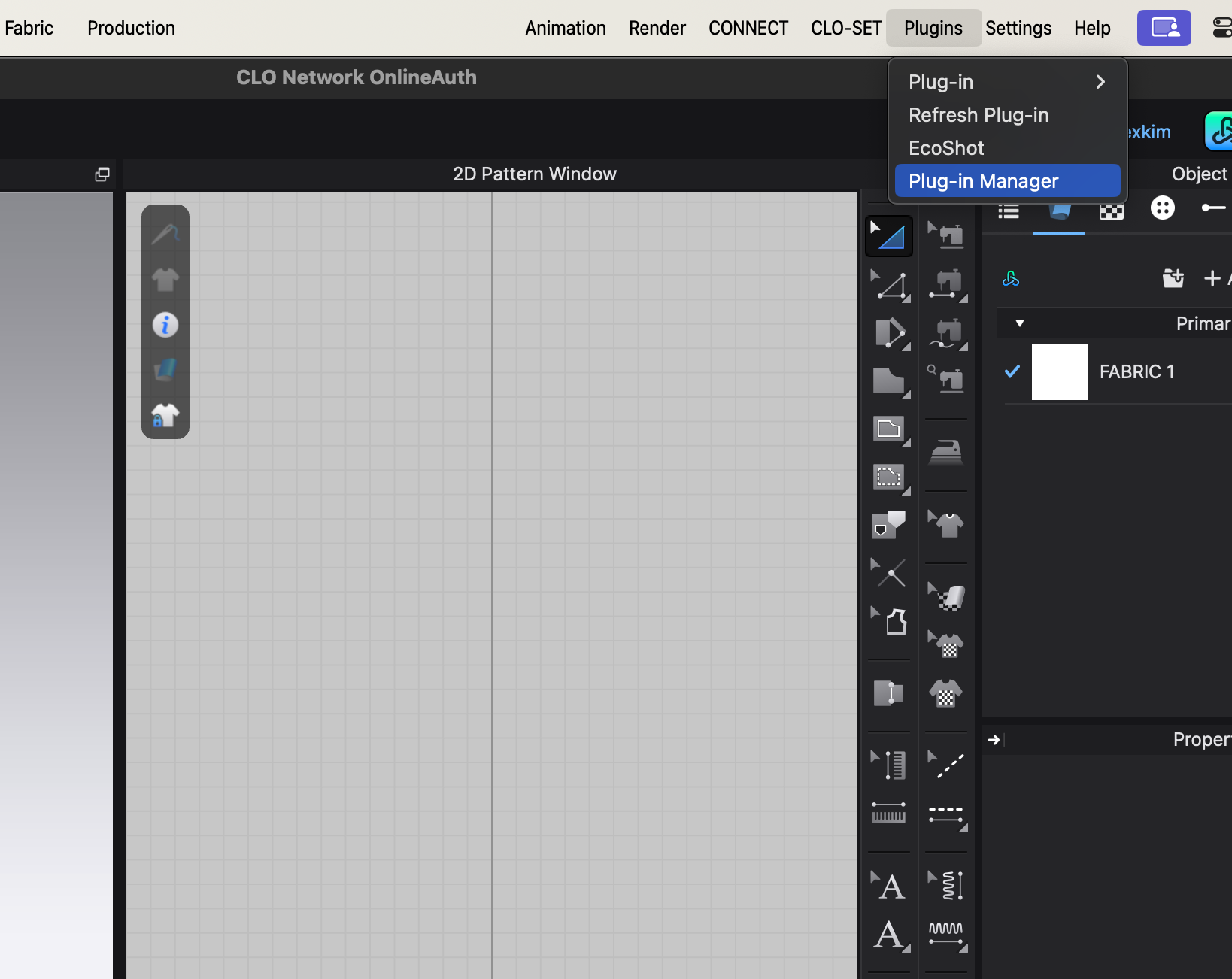
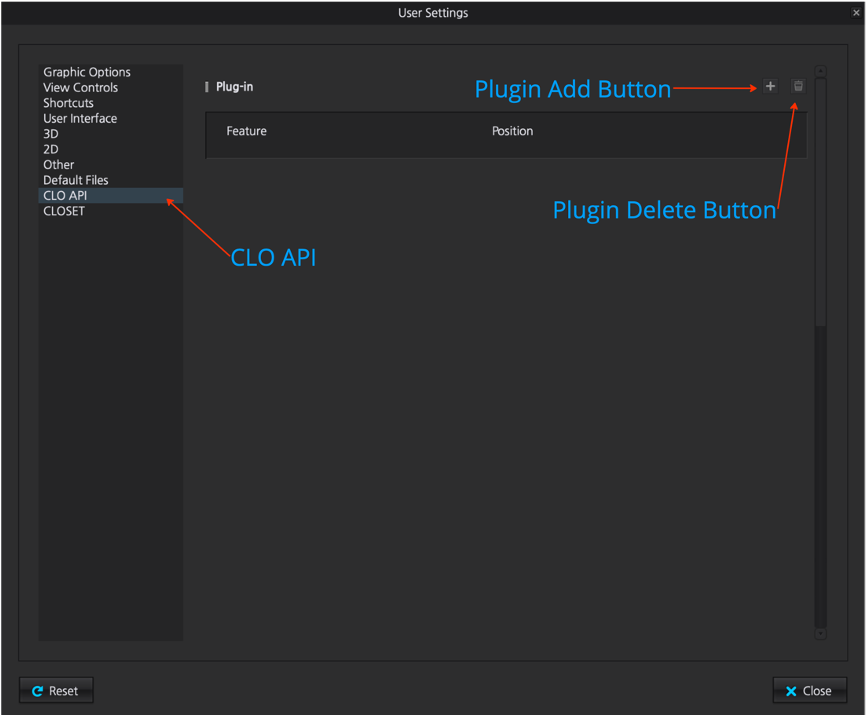
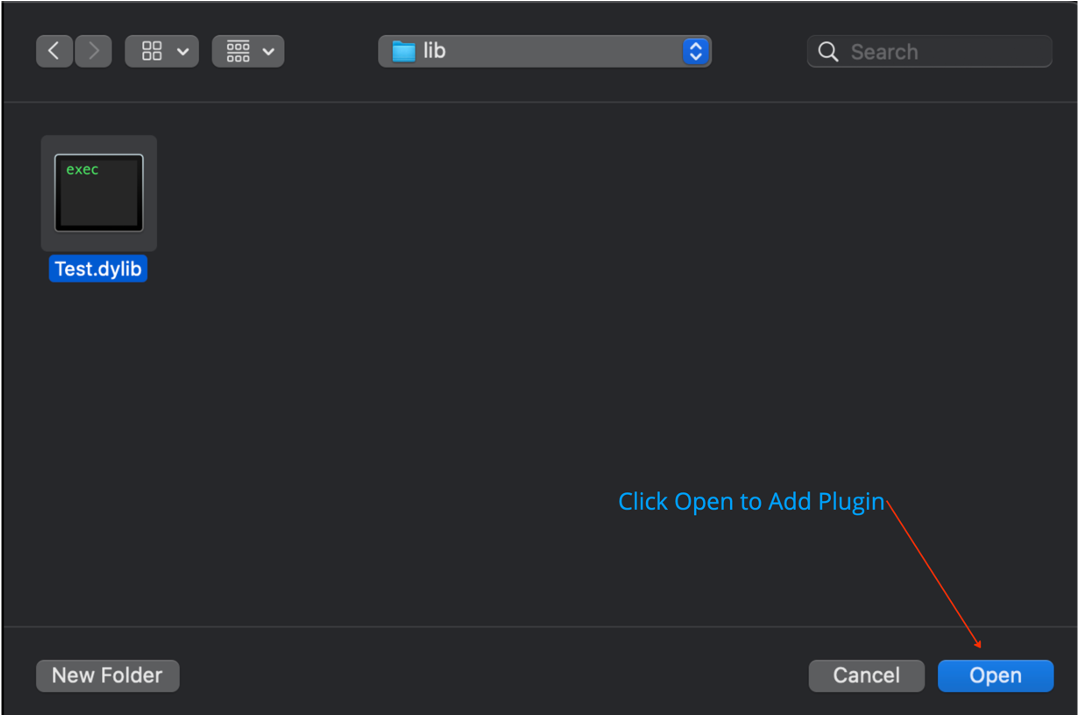
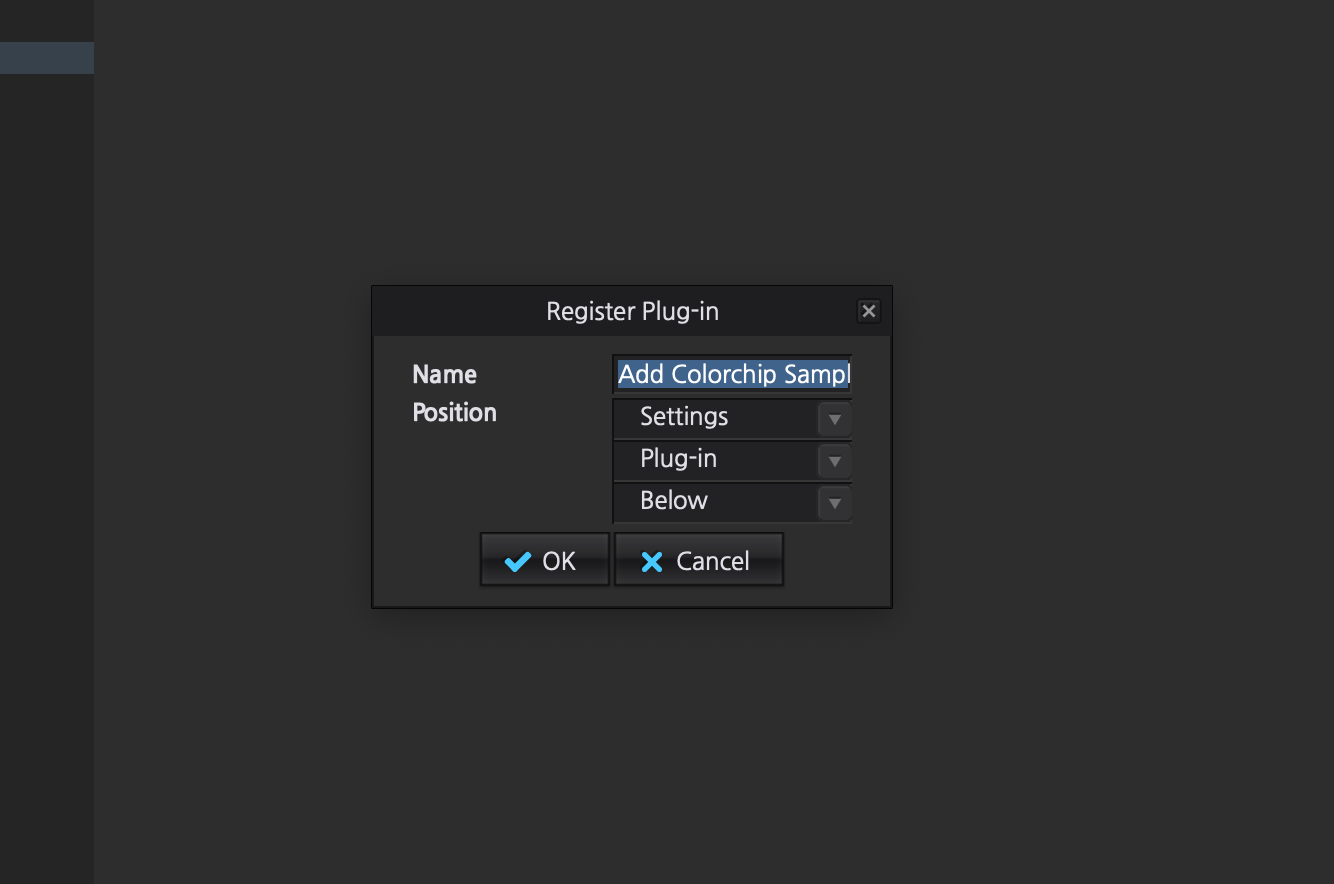
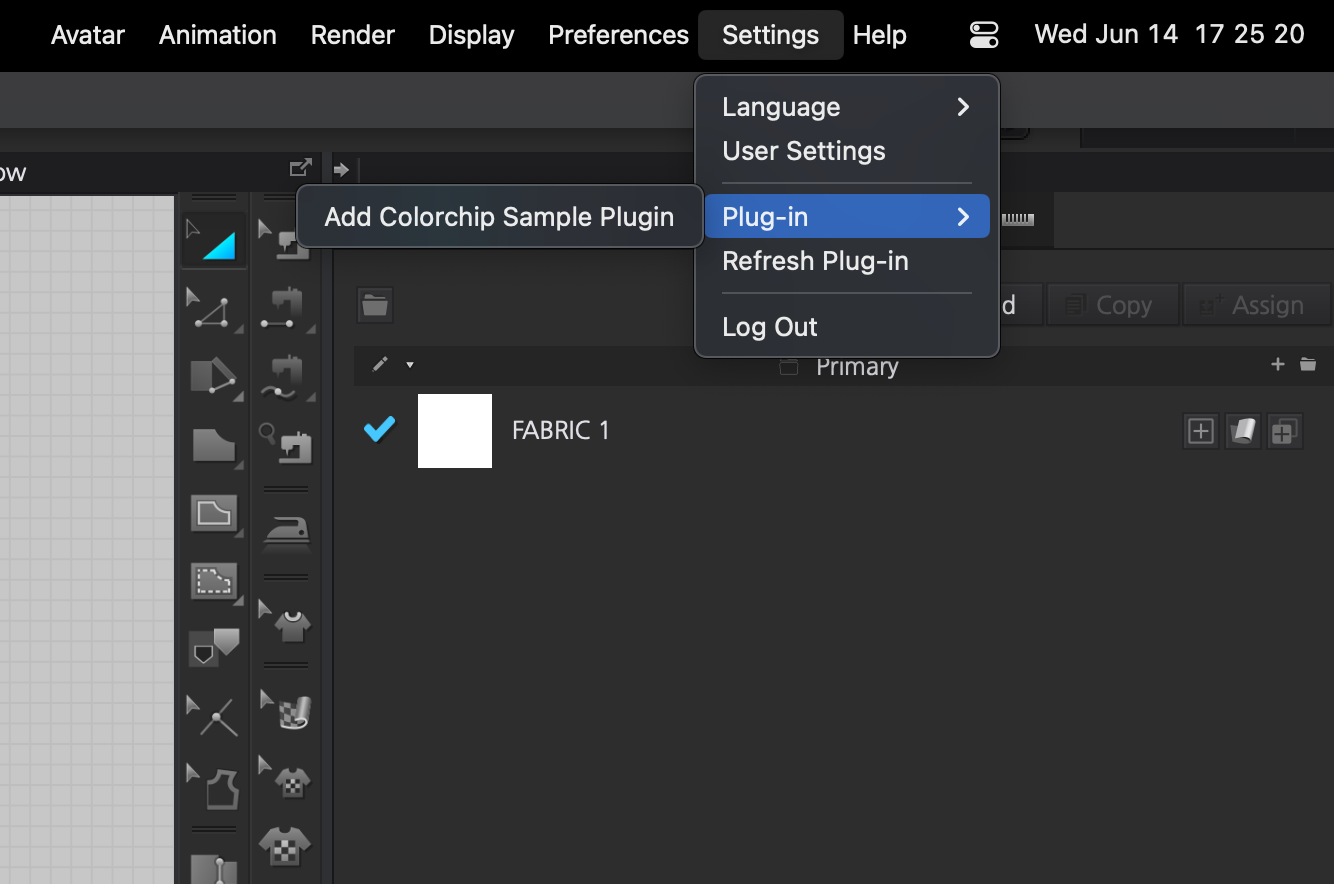
Click OK to complete the registration.
Note: